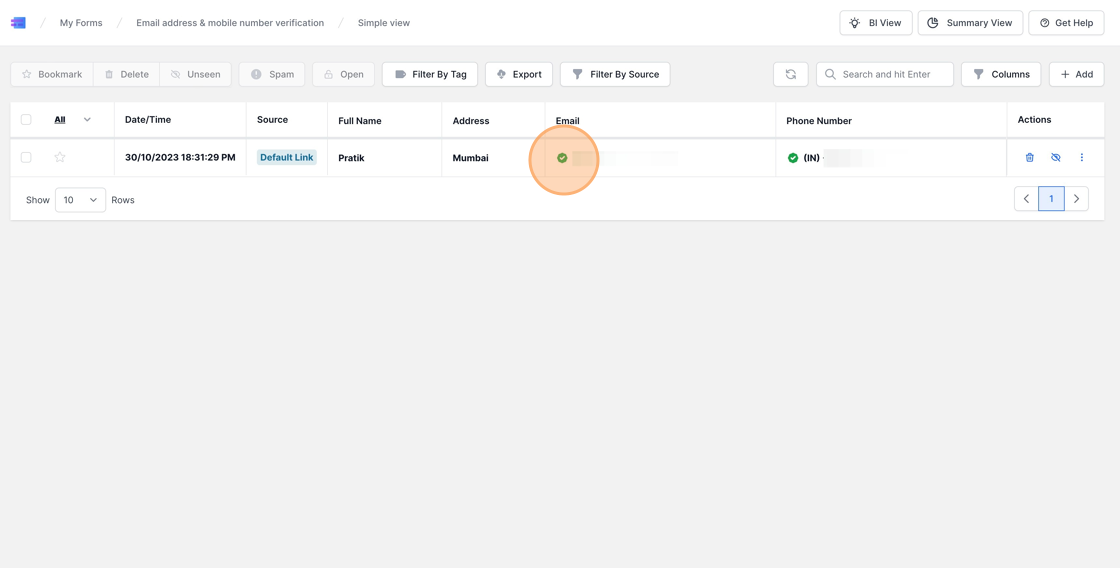Verify Email address and Phone Number in MakeForms
Video Tutorial
This guide provides step-by-step instructions on how to create and verify a form with email and mobile number. It explains how to enable verification for both email addresses and phone numbers, and how to purchase verification credits if needed. It also demonstrates the verification process and highlights the benefits of using MakeForms for authenticating user credentials and obtaining high-quality leads.
1. To set up a basic form, include the following four fields: Name, Address, Phone Number, and Email Address.

2. To activate OTP verification, select the email address field. Then, in the field settings on the right sidebar, turn on the “Enable Verification” option. MakeForms provides unlimited email address verification at no additional cost.

3. Similarly, verification can be activated for the phone number.
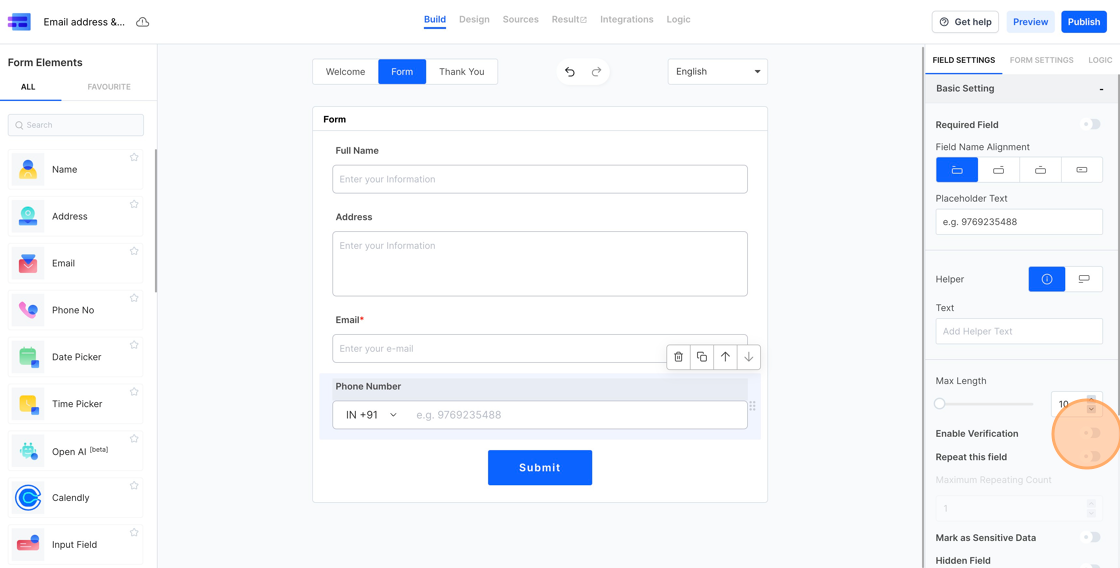
4. To activate mobile number verification, ensure you have sufficient verification credits. Once you turn on verification for your phone number, your current credit balance will be displayed. If you anticipate more submissions than the credits you have, click the “Buy more credits” button.
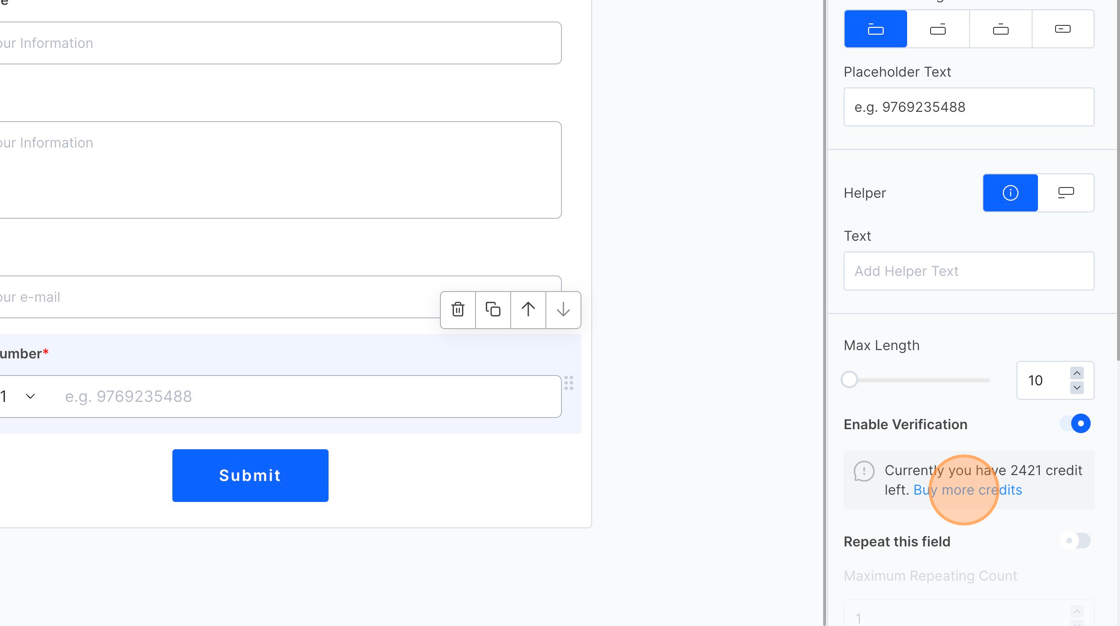
5. When you select the “Buy more credits” button, you’ll be directed to the Addons page, where you can choose and buy one of the offered packages.
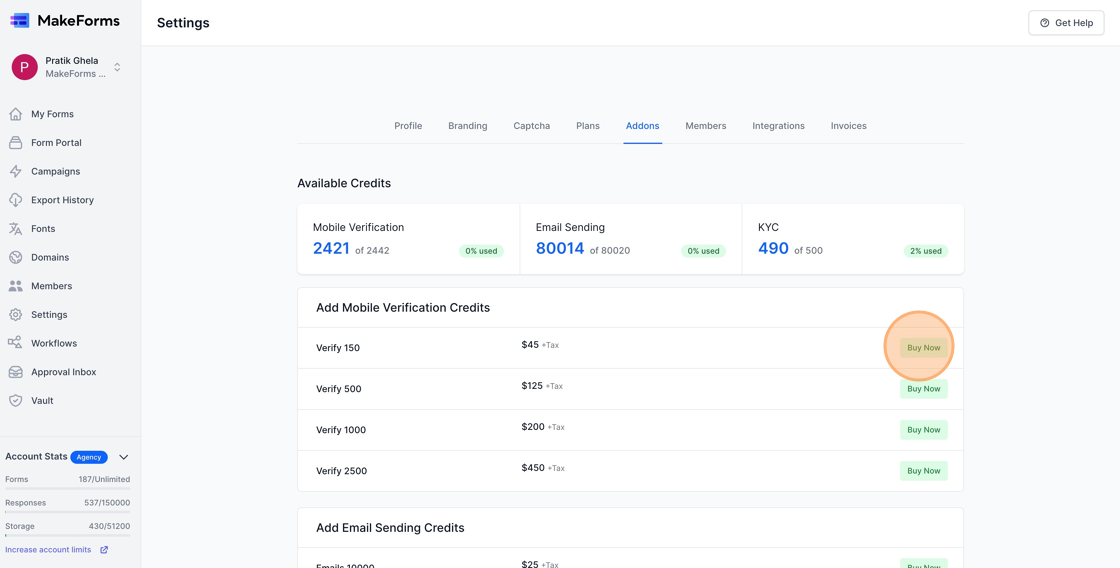
6. Next, publish the form and test the verification procedure firsthand.

7. Fill in the fields and await the arrival of the OTP (One Time Password). For this demo, please note that the phone number and email address have been redacted for privacy. Once the submit button is pressed, MakeForms will dispatch the OTP to both the email and mobile number. The verification stages will be presented in sequence: first the OTP screen for the phone number, followed by that for the email address.

8. Having verified our phone number and email address, let’s now navigate to the results tab to take a look.
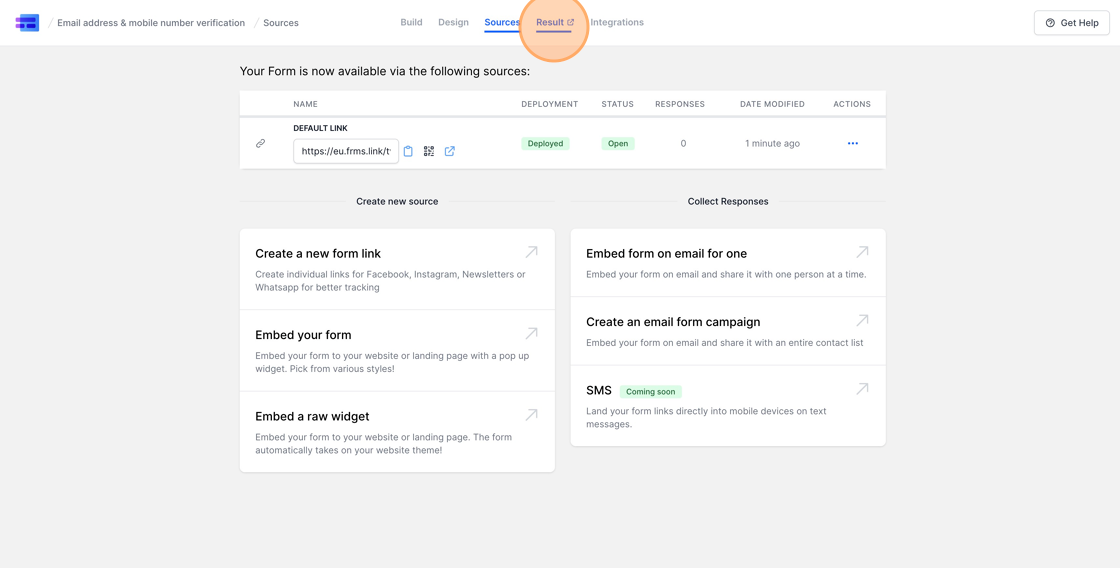
9. On this page, you’ll notice a green tick mark next to the email address and phone number. This symbolizes successful verification. Utilizing MakeForms’ email and phone number verification processes allows you to confirm user credentials and ensures you receive genuine and authenticated leads.