Upgrading your MakeForms Subscription & Downloading Invoices
1. To upgrade your MakeForms subscription, navigate to the Settings tab located in the left menu, then click on the “Plans” tab. This will lead you to the section where you can view and select from the available subscription plans to find the one that best meets your needs, thereby upgrading your MakeForms subscription to enjoy enhanced features and capabilities.

2. The MakeForms subscription plans are displayed for your perusal. You have the option to choose between Monthly and Yearly plans based on your preference and budget. A notable advantage of opting for the Yearly plans is the offering of two months free, which provides a cost-effective solution for long-term use of MakeForms services.
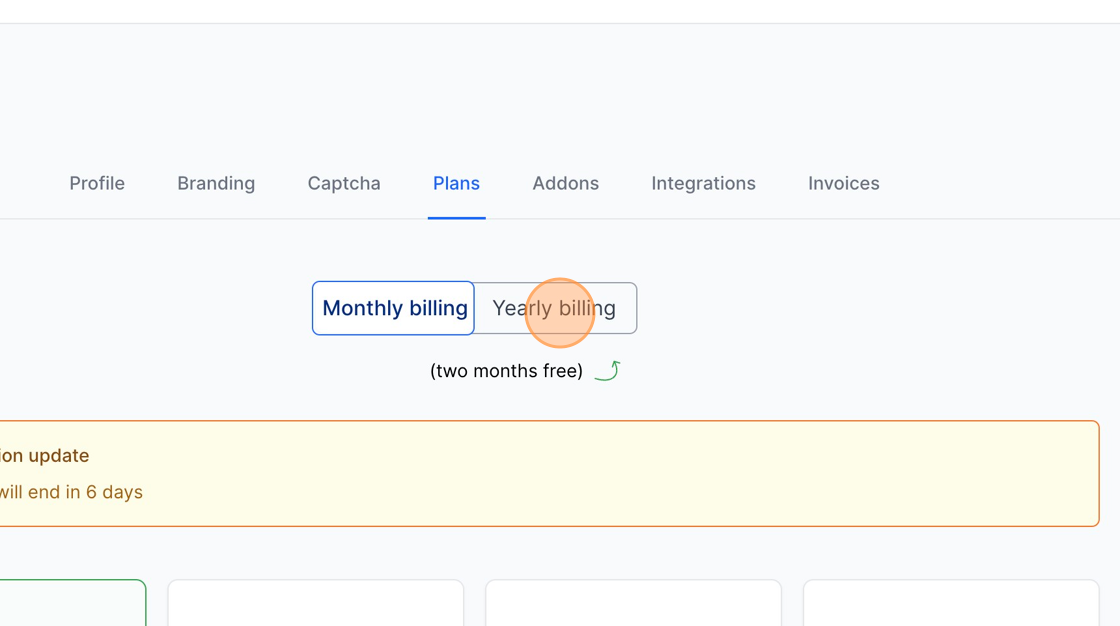
3. In this demonstration, we’ll opt for the MakeForms Agency monthly plan. To compare all available plans and find the one that suits your needs, you can visit https://makeforms.io/pricing. This page provides a comprehensive overview of the pricing and features associated with each plan, aiding you in making an informed decision for your subscription upgrade.
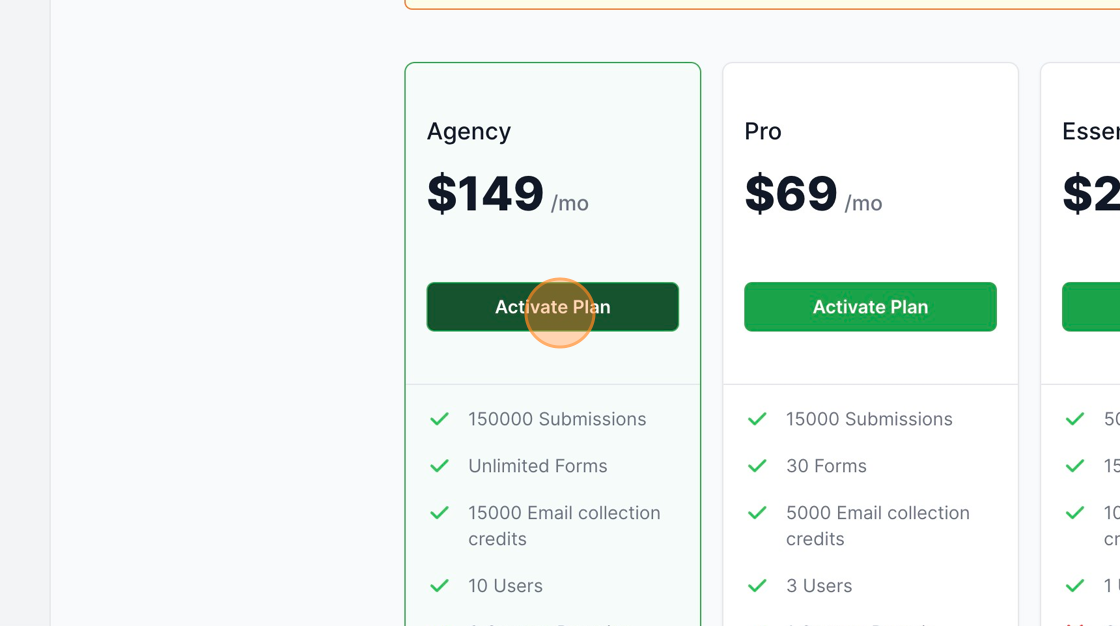
4. Upon clicking the “Activate Plan” button, you will be directed to the “checkout” screen. This is where you can review your selection, provide payment information, and finalize the upgrade to your chosen MakeForms subscription plan.
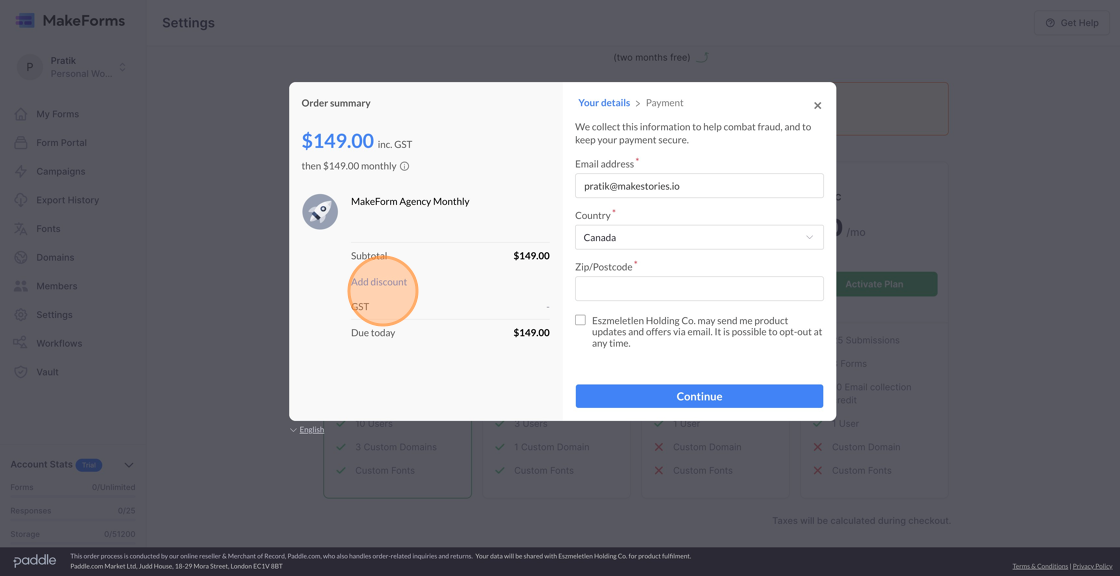
5. If you possess a discount coupon, simply enter the discount code in the designated field, then click “Apply”. The discount will be applied to your total, reducing the cost of your chosen subscription plan accordingly.

6. Choose your country from the dropdown menu, input your zip code in the specified field, and then click “Continue” to proceed with the checkout process
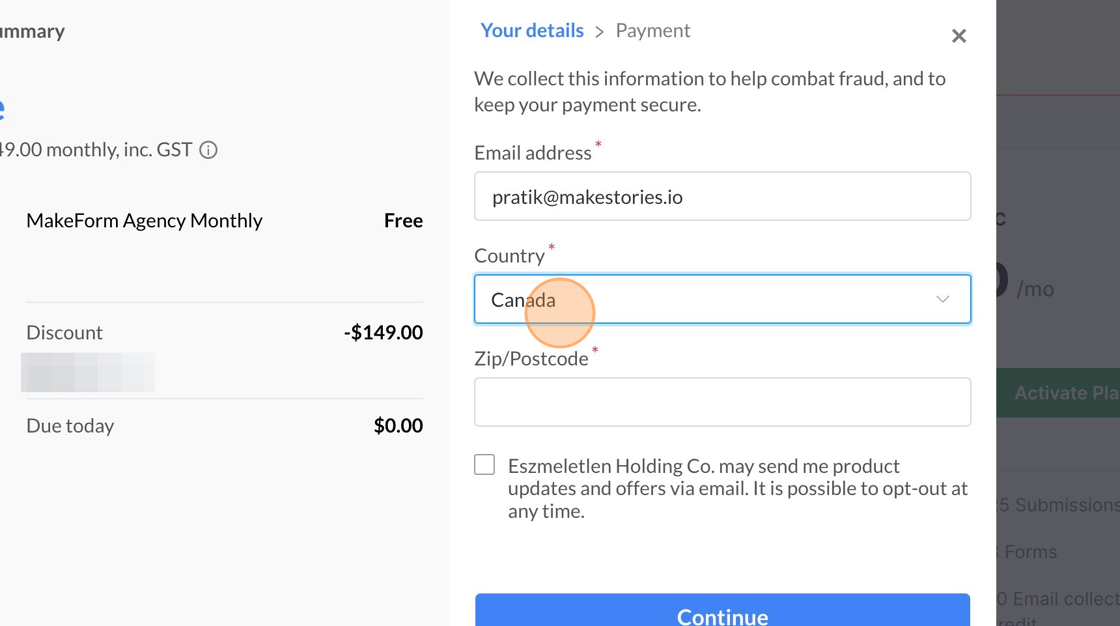
7. Click “Continue”
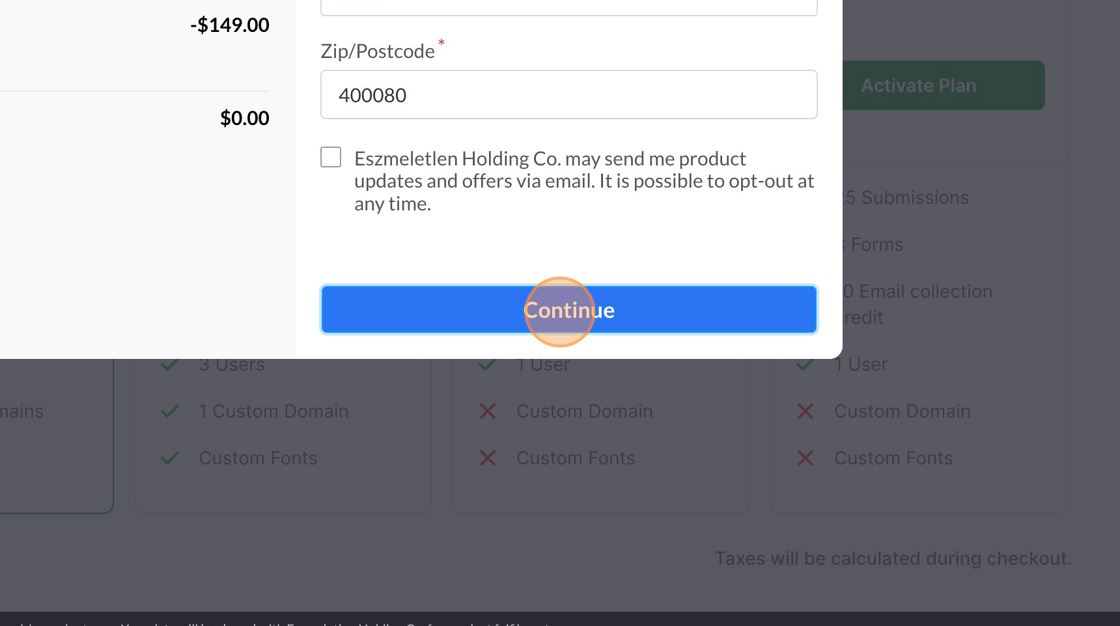
8. Enter your card details and then click the “Subscribe Now” button

9. Your account will be upgraded upon successful payment.
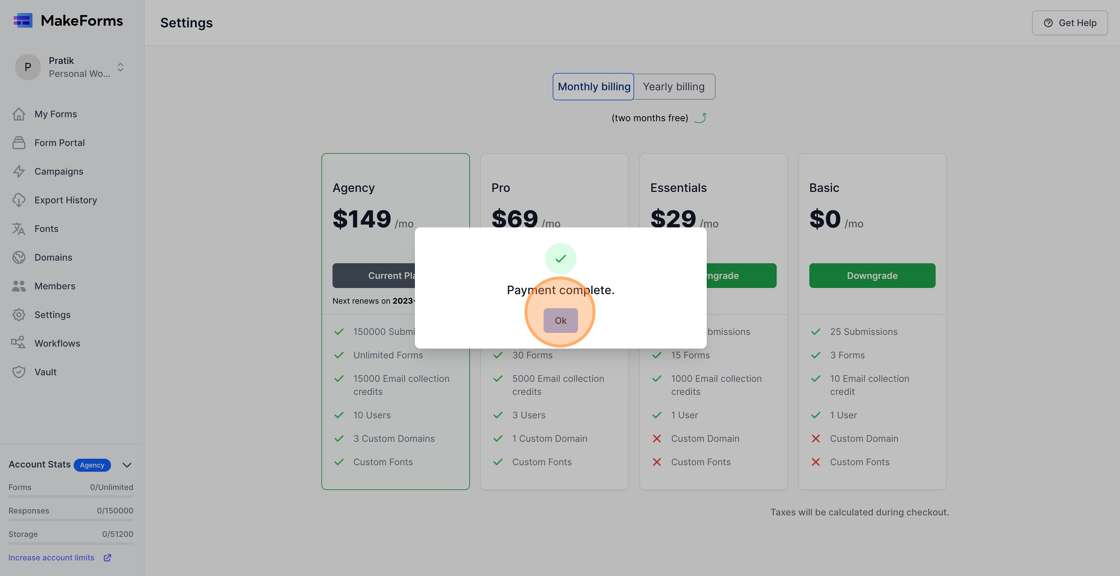
10. You can download your invoices by clicking the invoices tab.
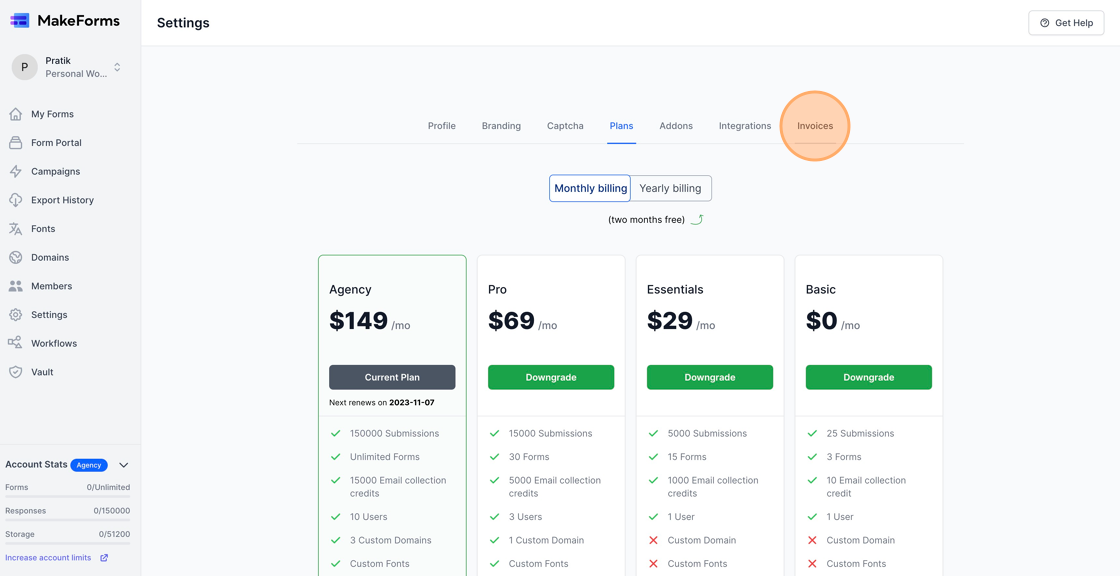
11. All your payments will be listed. Click on the corresponding “View Invoice” button to download the invoice.
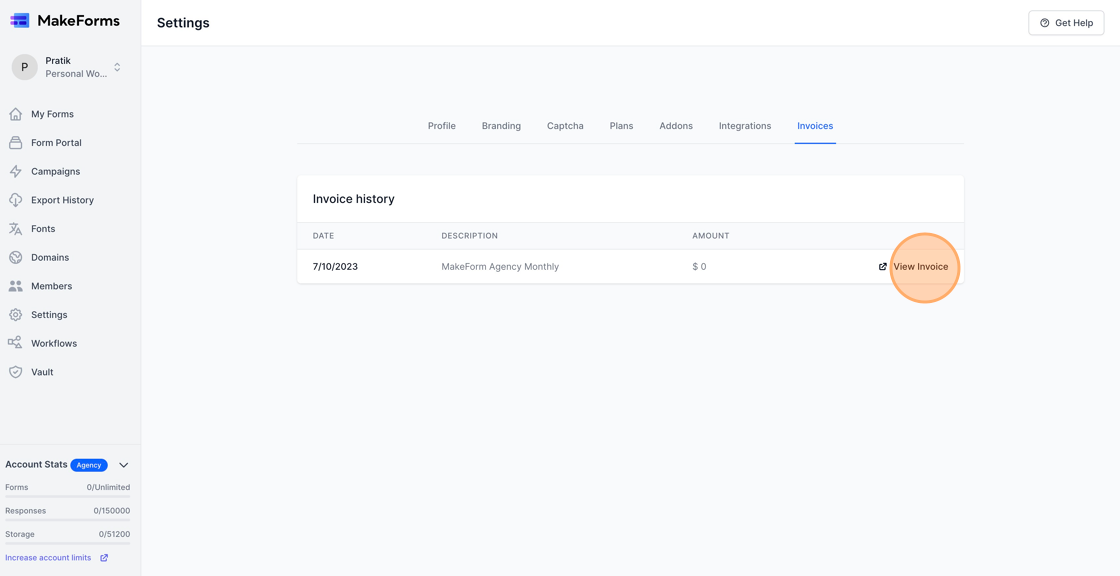
12. At times, you will want to purchase Addons for KYC / Email verification. To do so, click Add ons and click the “Buy Now” button in front of the Add On that you would like to purchase
