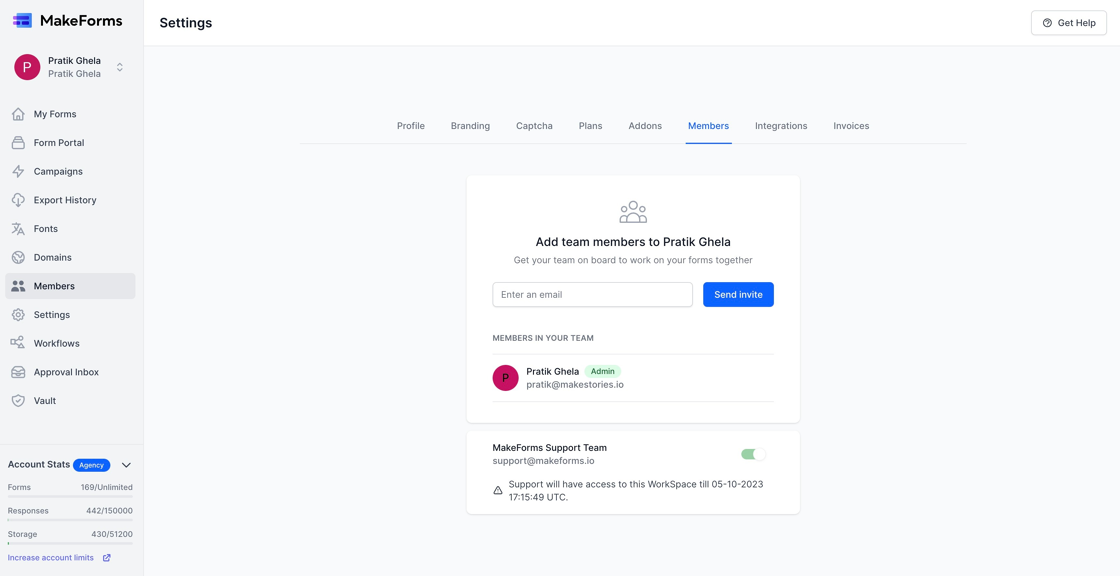How to enable support
Video Tutorial
1. Occasionally, you may encounter issues with your MakeForms account, at which point the support team may request you to activate support access for debugging purposes. By doing so, you grant the MakeForms support team access to your account, though only for a 24-hour period. To enable support access, navigate to the members section of the WorkSpace you wish to grant access for.
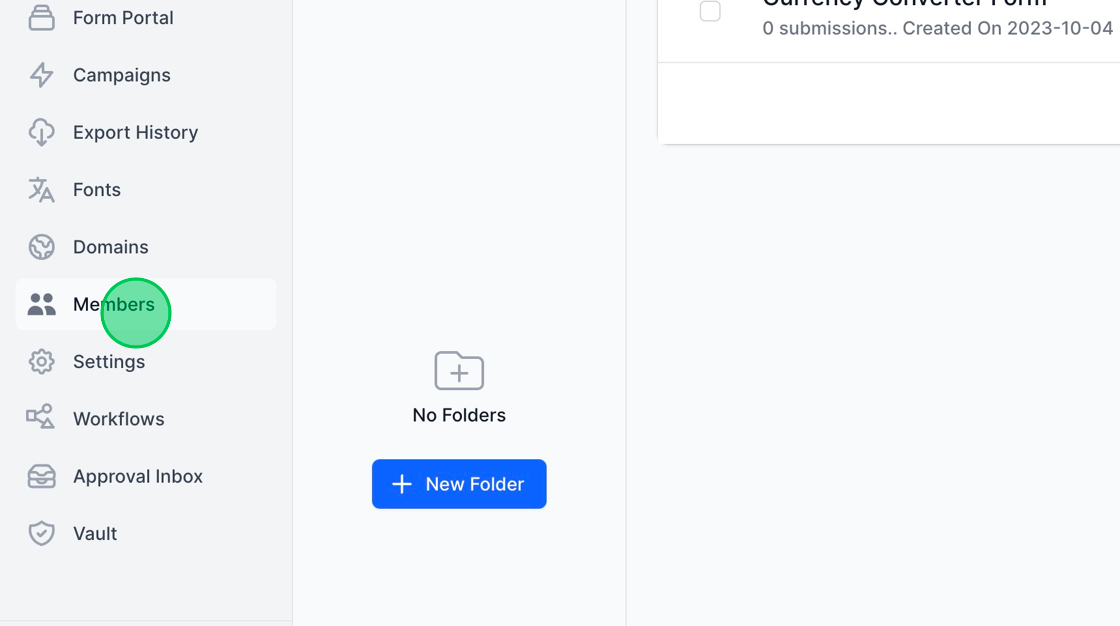
2. Upon navigating to the members page, scroll down to the bottom where you’ll find an option labeled “MakeForms Support Team” accompanied by a toggle. Simply click on the toggle, and support access will be activated.
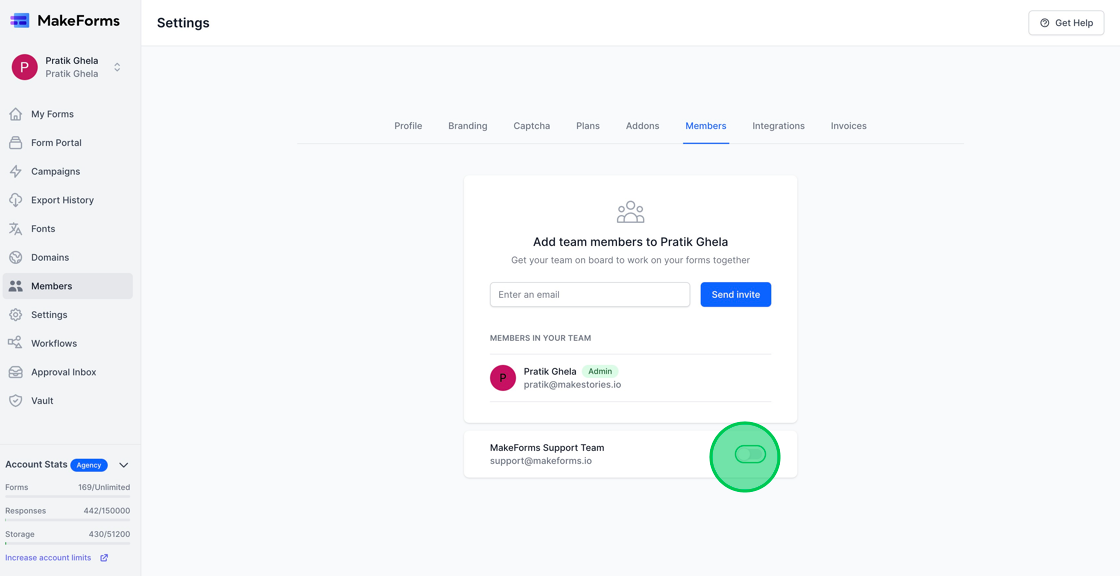
3. After enabling support, the toggle will turn green, indicating activation. Additionally, you’ll see the duration displayed, showing the time frame during which the support team will have access to your account.