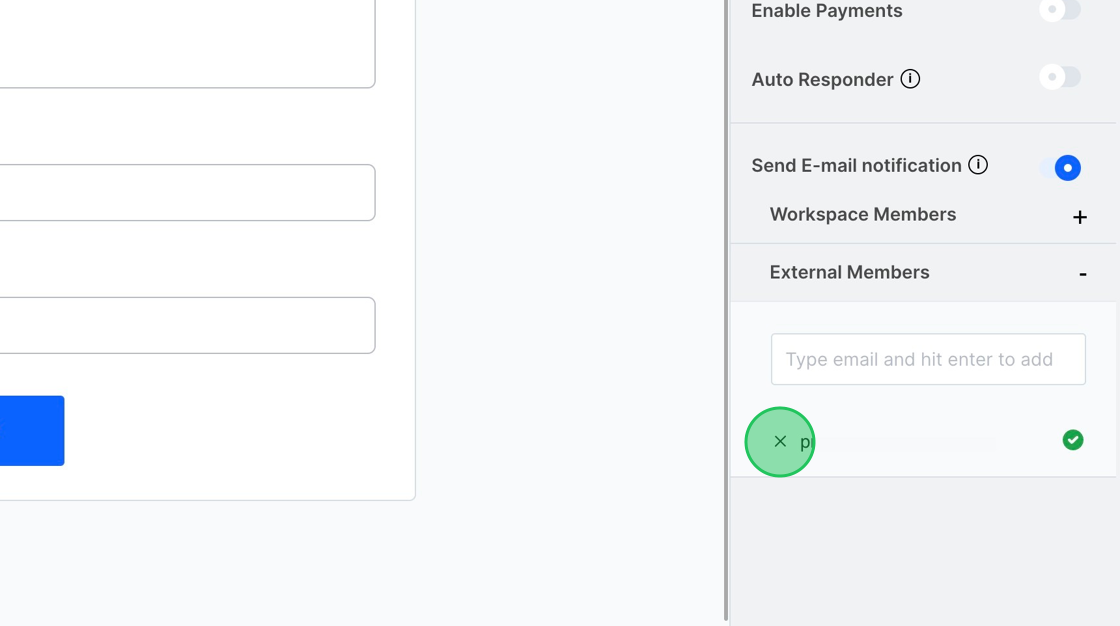Sending Email Notifications in MakeForms
📄 Download PDF Documentation
MakeForms allows you to receive an email notification for each response that comes in. By default, MakeForms will also attach a PDF containing all the information provided by the user.
1. To set up email notifications in MakeForms when someone completes the form, follow these steps:
- Look for “Form Settings” on the right sidebar.
- Within the settings, locate the “Send E-mail notification” feature.
- Toggle this feature on.
Once activated, you’ll receive an email notification every time someone submits the form.

2. You have the capability to send email alerts to both “WorkSpace” members and External Members.
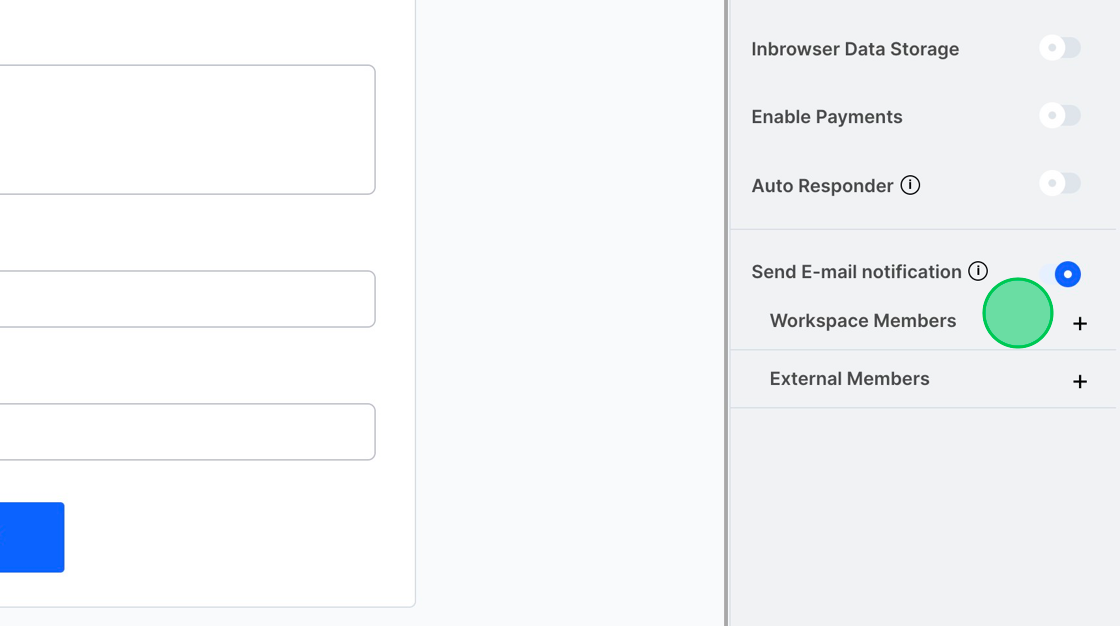
3. First, let’s activate the notification feature for Workspace members. Click on “Workspace Members” and then choose the members you wish to notify.

4. To notify individuals outside of the Workspace, click on “External Members”.

5. A textbox will appear prompting you to input the email address of the recipient you want to notify.
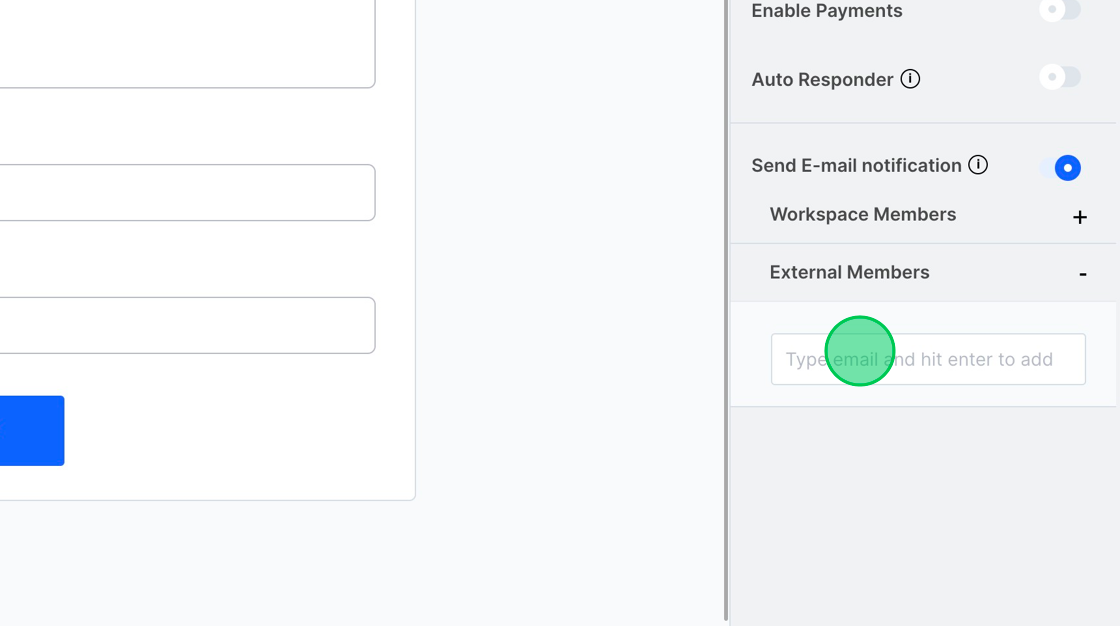
6. For the privacy and protection of the individual whose email is provided, MakeForms dispatches a verification email to that address. MakeForms will not send any alerts to individuals who haven’t confirmed their email. Until the email is authenticated, an exclamation symbol and a “Resend verification email” button will be visible.
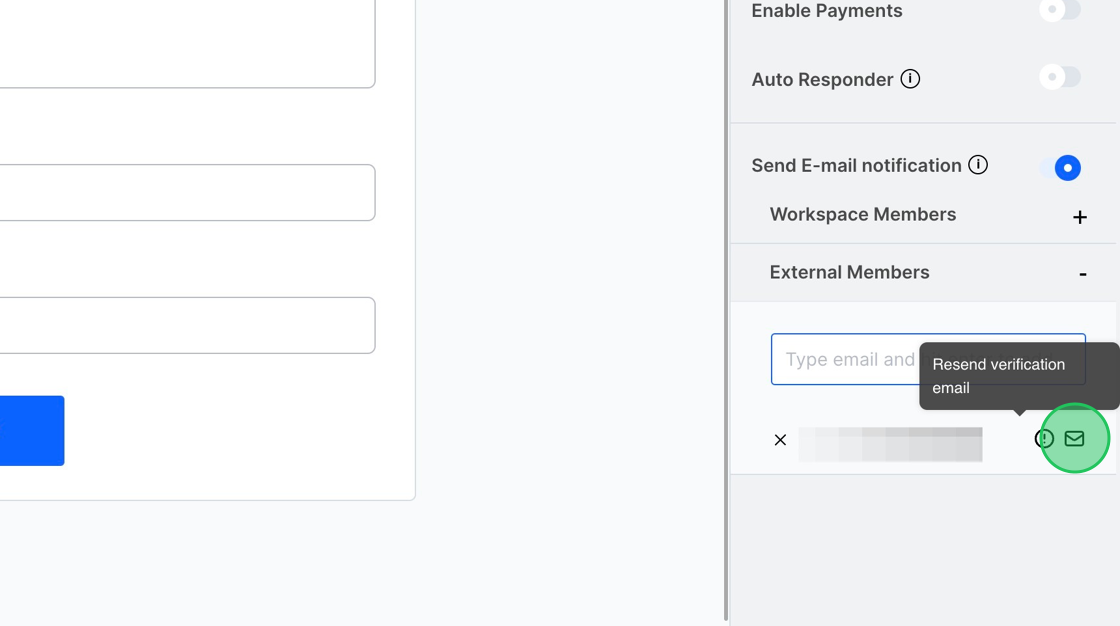
7. After the email address has been confirmed, a green tick will appear next to it. If you wish to remove this email from the notification list, simply click on the cross button.