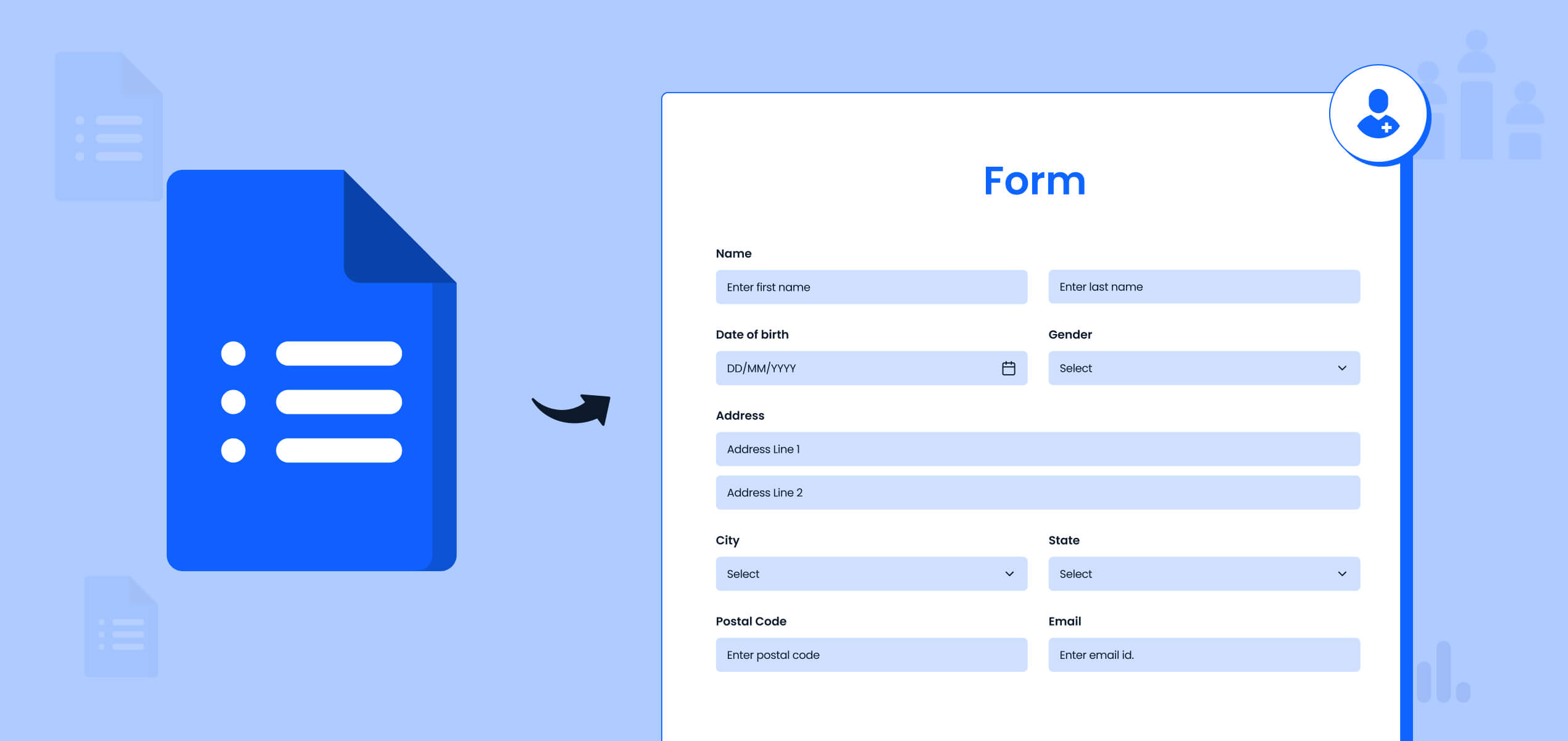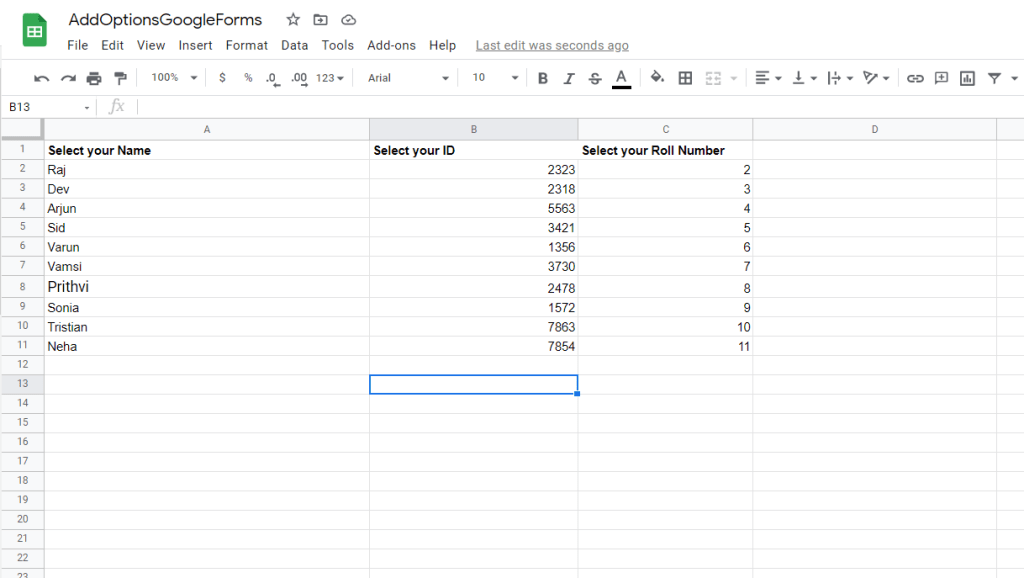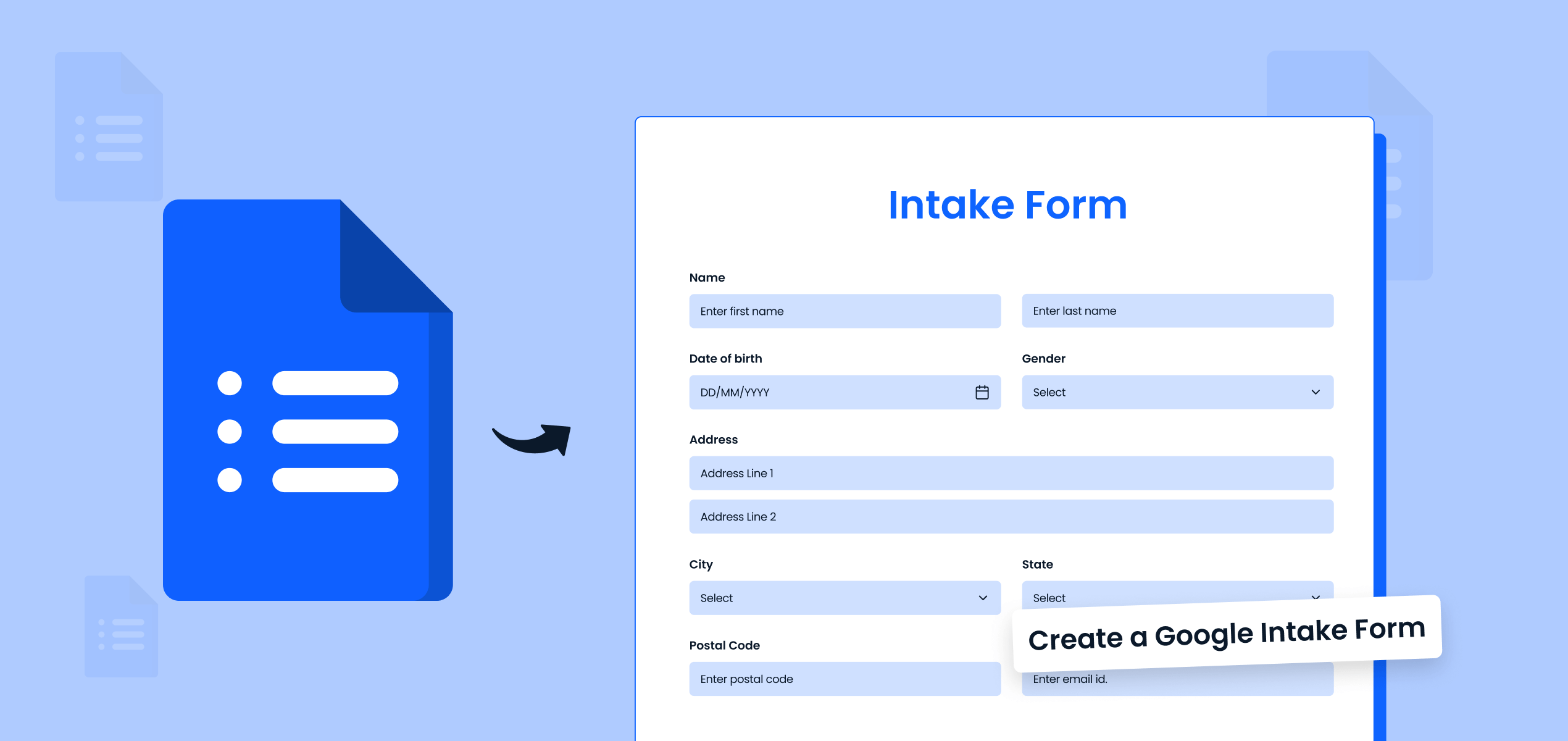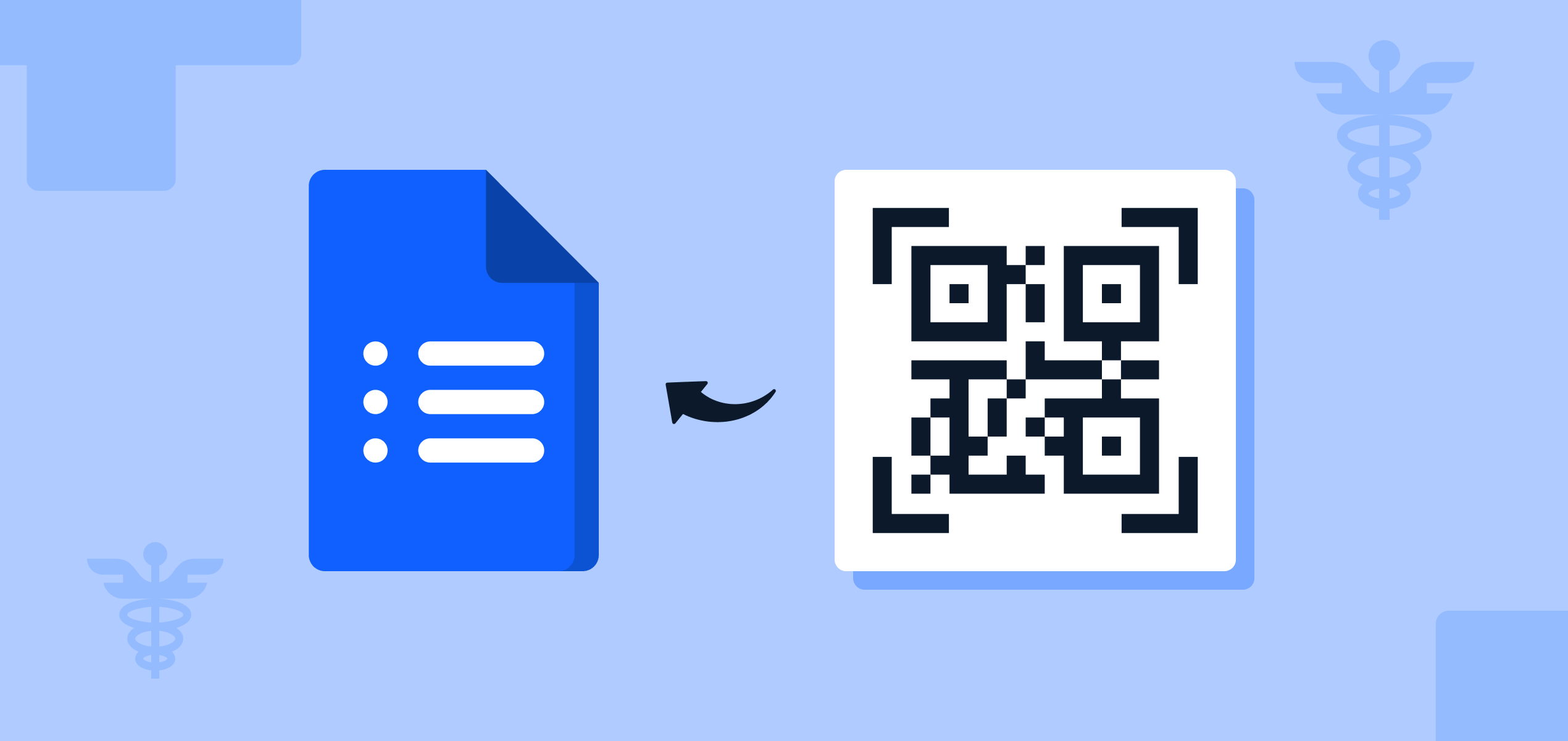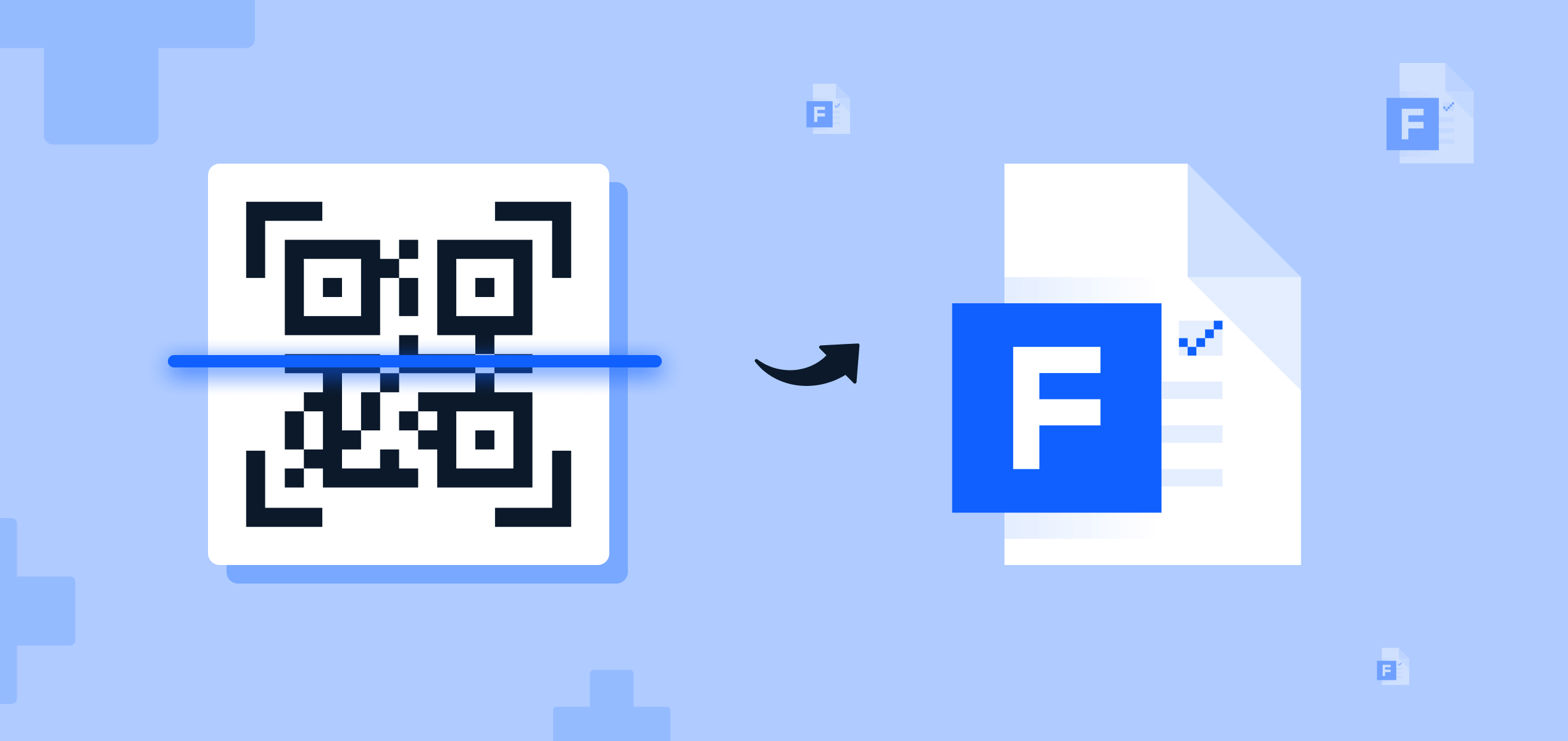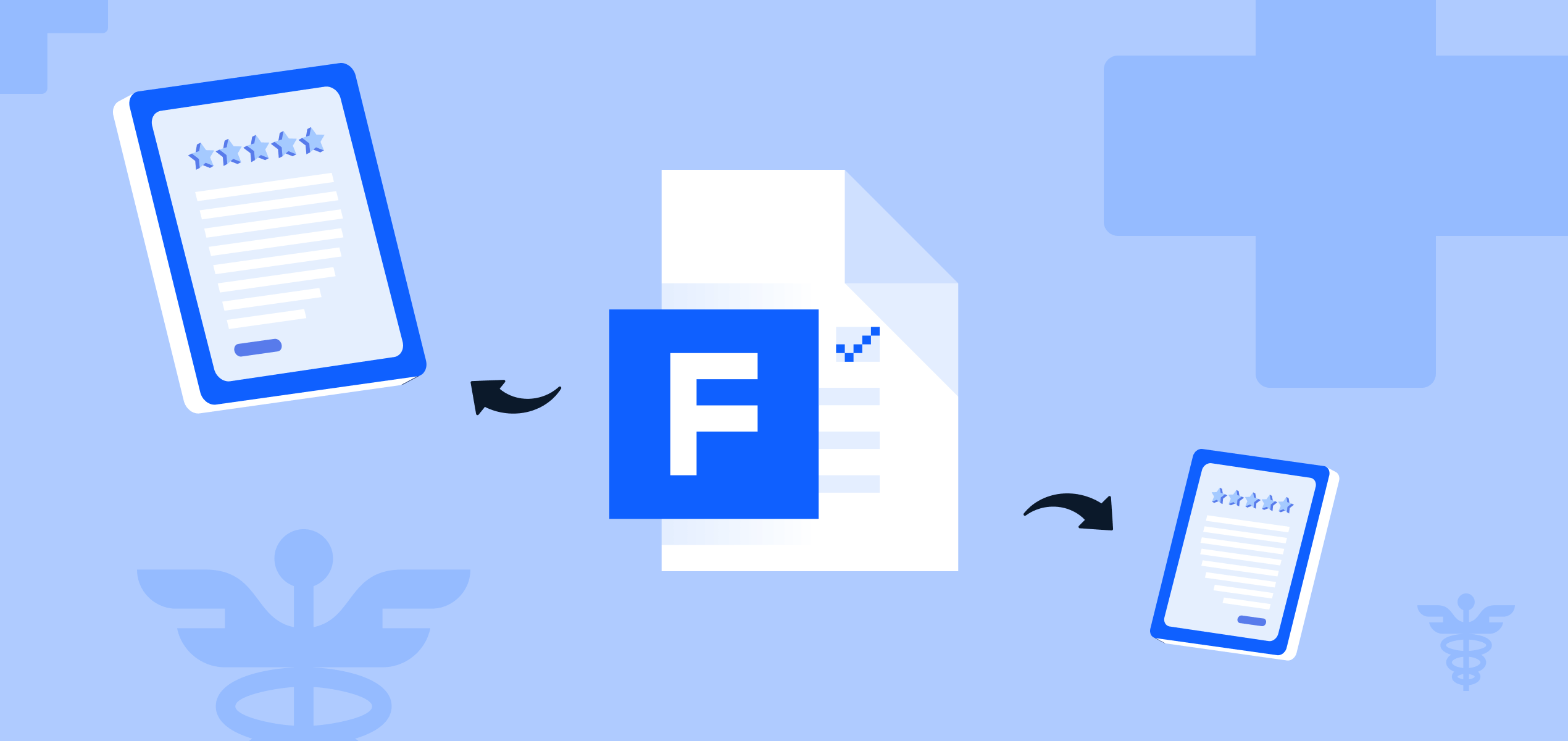Are you looking to do any of these on Google Forms:
- Send a customer a feedback form with the customer’s name, order number, and product details pre-filled to boost response rates
- HR wants to use pre-filled employee surveys with data like employee names, departments, and roles, making it easier for employees to complete the survey while ensuring consistent data.
- Event registration forms with pre-filled attendee details such as name, email, and event ID, streamlining the registration process.
- Appointment confirmations with pre-filled client information and appointment times, ensuring accuracy and reducing communication back-and-forth.
But you want to find a way to skip the manual, tedious, time-taking method of doing it?
Fortunately, we’ve collected some of the most effective methods to automate Google Form filling.
What Does Automating Google Form Filling Mean?
Automating Google Form filling is when fields of a Google Form automatically get populated without requiring manual input from the user. Or also commonly known as a Pre-Filled form.
For example, a business could pull customer information (like names, order numbers, and product details) from a database and input it directly into a feedback form before sending it to them.
Why Automate Google Form Filling?
Whether you need to submit forms for surveys, registrations, or routine data entry, the ability to automate Google Form filling can be a game-changer for businesses and individuals alike:
- Saves Time: Manual entry can eat up hours, especially when dealing with large volumes of data.
- Reduces Errors: Automation eliminates human errors, ensuring consistent and accurate form submissions.
- Boosts Productivity: By automating tasks, teams can focus on activities that add more value to their workflow.
- Streamlines Workflow Automation: Integrating Google Forms with other tools creates a seamless, efficient process for data collection.
3 Effective Methods to Automate Google Form Filling
We’ve got 3 methods for you to automata Google Form fields, or achieve Pre-Filled form fields on your Google form.
1. Use a Browser Extensions
One of the simplest ways to achieve Google Form automation is through browser extensions designed for autofill purposes. Extensions like Autofill for Chrome or Form Filler can automatically populate fields in Google Forms based on pre-defined data.
- How it Works: You input specific data (like names, emails, addresses) into the extension, and it automatically populates the form fields when you open the Google Form.
- Pros: Quick to set up and user-friendly.
- Cons: Limited customization and definitely not ideal for bulk submissions.
If you’re looking for a basic solution to automate Google Form submissions, browser extensions are a great starting point. They work well mostly only for individuals or small-scale tasks where data inputs are consistent and predictable.
2. Leveraging Google Apps Script
For those looking for a more robust, large scale, and customizable solution, Google Apps Script is an excellent choice for workflow automation with Google Forms. Google Apps Script is a powerful scripting platform that allows you to write code to interact with Google services, including Google Forms.
- How it Works:
- Access Google Apps Script through your Google Drive or directly via Google Forms.
- Write a script that automates form submissions using your dataset (e.g., from Google Sheets).
- Run the script to automatically submit the form with pre-defined data.
Example:
function autoFillGoogleForm() {
var formUrl = "YOUR_FORM_URL";
var formData = {
"entry.123456": "John Doe",
"entry.789101": "johndoe@example.com"
};
var options = {
"method": "post",
"payload": formData
};
UrlFetchApp.fetch(formUrl, options);
}
- Pros: Full control over automation, can handle bulk submissions, and integrates seamlessly with Google Sheets.
- Cons: Requires basic coding knowledge.
In this scenario, the script pulls options from Google Sheets and auto-populates the Google Form fields seamlessly when opened by the relevant respondent. This method is ideal for situations like feedback forms or event registrations where data reuse is needed.
3. Using Third-Party Automation Tools
For those who prefer a no-code approach, third-party automation tools like Zapier offer options to automate Google Form workflows as well.
- How it Works:
- Set up a trigger (e.g., new data in a Google Sheet or database).
- Define an action, such as automatically filling and submitting a Google Form.
- Map fields between your data source and Google Form fields.
- Pros: User-friendly, no coding required, and supports integration with hundreds of tools.
- Cons: Some advanced features may require paid plans.
Best Practices for Google Form Automation
To ensure successful automation of Google Forms, keep these practices in mind:
- Validate Your Data: Always double-check the accuracy of data before automating form submissions to avoid errors.
- Test Automation Scripts: Whether using Google Apps Script, Python, or third-party tools, test before full-scale deployment.
- Ensure Compliance: If handling sensitive or personal data, ensure that your automation complies with data privacy regulations.
- Monitor Your Workflow Automation: Regularly review automated processes to identify potential improvements or issues.
Set It and Forget It, Automate Your Google Forms
Automating Google Form filling can be leveraged in many circumstances where businesses, students, and professionals are relying heavily on data collection. Whether you choose browser extensions, Google Apps Script, or third-party tools like Zapier, each method provides unique advantages to fit your needs. Start exploring these methods today and find what works for you best.
FAQs
Automating Google Form filling means using tools or scripts to automatically populate form fields without manual input. This can be done using browser extensions, Google Apps Script, or third-party automation tools like Zapier.
Yes! By automating Google Form filling, you can send feedback forms to customers with their names, order details, or product information pre-filled, making it easier for them to complete the form and boosting response rates.
Using Google Form automation, HR departments can pre-fill employee surveys with data like names, departments, and roles, allowing employees to focus on answering questions rather than entering repetitive details. This ensures consistency and saves time for everyone involved.
Automating Google Form filling for event registrations involves pre-filling attendee details such as names, emails, and event IDs. This ensures a smooth and efficient registration process for event participants, with reduced chances of errors and faster completion.
By automating Google Form filling for appointment confirmations, you can pre-fill client information, such as their name and appointment time, which helps ensure accuracy and minimizes back-and-forth communication.