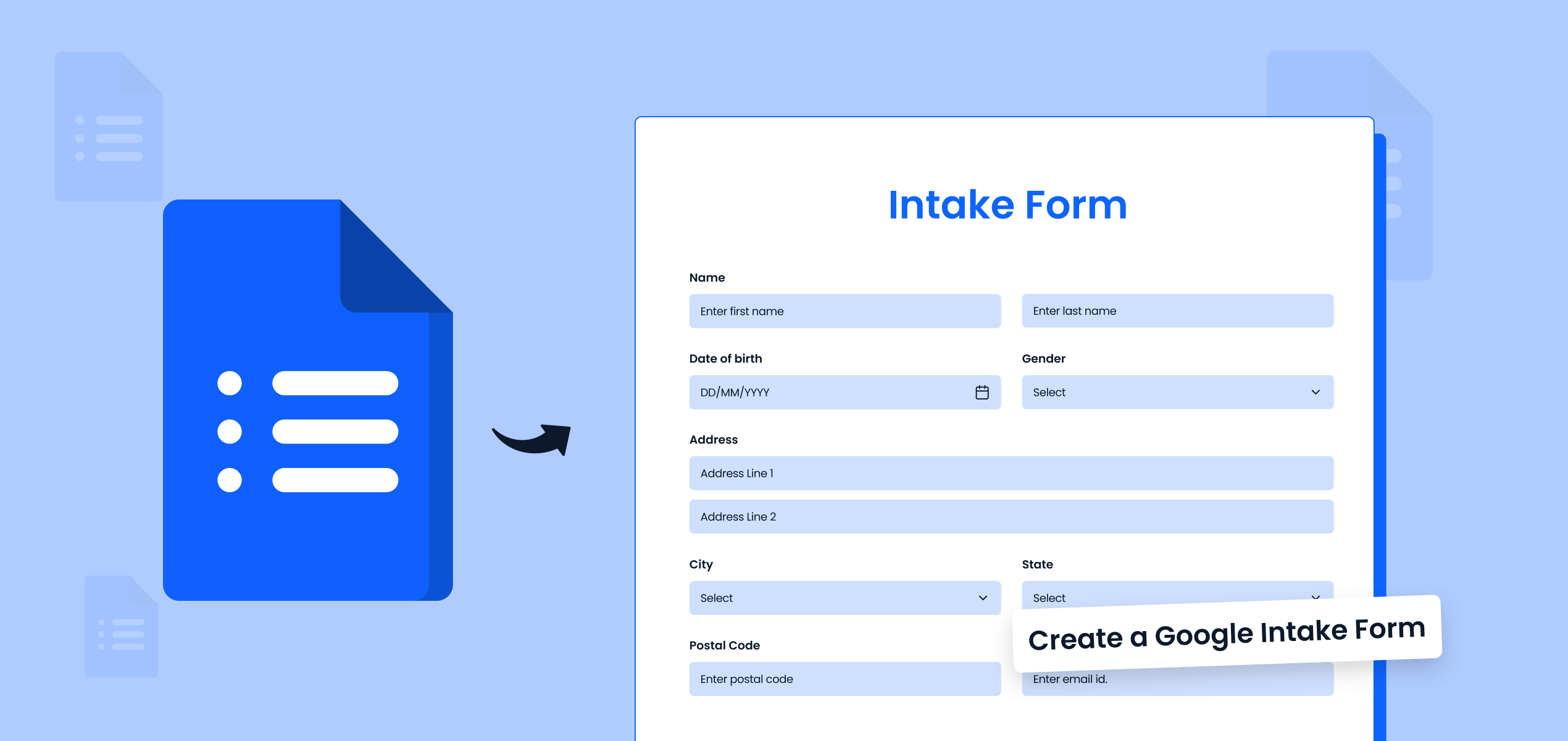Want to figure out your team’s next lunch spot, get feedback from clients on a new product, or settle the age old debate of cats vs. dogs, make a poll! A poll can get you quick answers! Polls are truly an easy and interactive way to gather opinions, preferences, and insights from your friends, customers, or colleagues.
Google Forms is a widely used tool for data collection, from creating polls to creating surveys. With its simple interface, anyone can create a poll on Google Forms in just a few steps.
So let’s go ahead and learn how to create a poll on Google Forms in 2024. We also highlight for you some best practices and advanced features you can use to make your poll even more effective. Let’s dive into this step by step guide on how to make a poll on Google!
Steps to Create a Poll in Google Forms
Step 1. Open Google Forms
To begin with, log into your Gmail Account. Now head over to the App Launcher, or the nine dot ‘Waffle’ on the top right, scroll down and select the Forms app. Alternatively you could also directly go to the Google Forms website and sign in using your Google account. Once you’re on the platform, you’ll notice a variety of options ready to go, including a blank form and a template gallery.
2. Create a New Blank Form
Google Forms has a lot of templates like Contact Form, Feedback Form, Order Form, but they actually don’t have a specific “polling” template, so to make a poll you will need to start with a “new blank form”. Simply click on the “+” button to open a blank new form. At this stage, you can add a title and description to give your poll some context.

3. Add Poll Questions and Answer Types
Next, start filling out the content for your poll questions. Google Forms offers different formats for answer types. But for a poll the best answer types to use are:

- Multiple Choice:
Multiple choice is perfect for polling because it allows respondents to select a single answer from a set of predefined options. This makes it easy to analyze the results and compare responses. It’s ideal for questions like “Which location do you prefer for the team outing?” or “What’s your favorite feature of our product?”

- Checkboxes:
Checkboxes allow respondents to select multiple answers, which is useful when you want to gather input on questions with more than one correct answer. For example, “Which activities would you like to include in the team trip?” Respondents can choose all applicable options without feeling limited to one, giving you a better idea on their preferences.

- Drop Downs:
Dropdown menus keep your poll clean and organized, especially when you have many options but want to save space. It’s best for questions like “Which department do you belong to?” or “Select your preferred date for the trip.” This format is perfect to reduce the clutter and makes the form easier to navigate.

- Ratings:
Rating scales let respondents rate something on a scale (usually 1 to 5 or 1 to 10). It’s great for gauging levels of satisfaction or preference, like, “How satisfied are you with the company’s work-life balance?” This format gives you very clear insight into exactly how people feel, with easy-to-interpret results.

- Linear Scale:
Similar to the ratings option, but this allows you to set custom labels at both ends of the scale. It’s useful for questions like “How likely are you to recommend our service?” with endpoints like “Not at all likely” and “Extremely likely.” The linear scale gives you a more nuanced understanding of how respondents think.

4. Customize Your Poll
Google Forms offers various customization options to make your poll visually engaging. You can use the palette icon at the top right of the form to change the theme colors, fonts, or even upload a header image to give your poll a more personalized touch. For polls you may not find exact Customizable templates that are pre-designed but you could select something like a ‘Quiz’ template or ‘Feedback’ template and customize it too!

5. Adjust Form Settings
Before sharing your poll, cross-check some important settings. Like are the mandatory questions marked as ‘Required’ , is this poll going to be anonymous by toggling off the ‘collect email addresses’ option, or if you’d like to limit responses to one per person to ensure more accurate results.

6. Preview and Share Your Google Forms Poll
Keep previewing your Google Poll form, while you’re designing it to see if it’s coming out alright. Once you’re happy with it, it’s time to share it. Click the send button in the upper right-hand corner to get a shareable link or email your poll directly to participants. You can also embed the poll on your website or share it on social media platforms to reach a wider audience. The last option is also to convert your form link into a QR code so that respondents don’t have to type long form links to reach the form.

7. View Responses
Once your poll is live and responses are coming in, you can check the results by navigating to the responses tab. Here, Google Forms presents real-time reporting, making it easy to view individual responses or summaries. If you prefer to analyze the data further, you can export all the responses to Google Sheets with a single click.

Benefits of Creating Polls in Google Forms
One of the major perks of using Google Forms for polling is of course that fact it’s free! Apart from that its simple UI and top notch security features also make it an easy choice. Data collected is securely stored in your Google account, and with the option to export to Google Sheets, you can easily create reports and charts.
Google Forms also integrates with other Google tools like Google Docs and Google Meet, offering seamless collaboration and communication. And if you’re looking for more advanced polling features, you can explore multiple choice grid, rating questions, or even break down your poll into sections and build multiple sections to your poll.
Best Practices for Creating a Poll in Google Forms
To ensure your Google Forms poll is as effective as it can be, whether you’re running an online poll or conducting a detailed survey, there are some best practices that will help you make the most of it:
1. Keep Poll Questions Succinct
Google Forms allows you to ask multiple types of poll questions, but the secret lies in keeping them short and focused. Respondents tend to abandon long forms, so aim for a short form with fewer, essential questions. For example, instead of “Which weekend works best for you to go on a 1-night and 2-day team trip to the mountains next month?” try “Which weekend works best for our 1-night team trip?”
2. Choose the Right Answer Type
Selecting the right answer options, can make or break your poll. If your answer type confuses the respondent, or if your answer type does not allow you to collect the most accurate response – your poll has basically failed you.
For example if you’re asking ‘What’s your most preferred weekend for the outbound trip’ but end up giving them a checkbox answer type – this will allow people to check multiple options for the weekend.
Instead if this were a dropdown menu – it will limit respondents to only choose the MOST preferred weekend. Which means you get only the MOST preferred weekend options in your poll results.
The correct format will make the poll results easy to interpret. Poorly chosen formats can confuse respondents and skew the data. In general, dropdowns and multiple choice questions are great for single answer polls, while checkboxes work well for multiple selections. On the other hand, Matrix questions are useful only when you’re looking for comparative feedback across several categories or dimensions. And Ratings, although are simple and familiar to respondents, can be over simplified unless combined with an open ended answer.
3. Enable Notifications for New Responses
Turn on email notifications in the responses tab to get alerts when new submissions come in. This ensures you’re always updated and can quickly analyze the poll results and make most use of the real time reporting feature.
4. Use Sections for Longer Polls
Break your Google Forms poll into sections to organize related poll questions. This keeps the form easy to navigate and improves completion rates by avoiding overwhelming respondents.
5. Offer Incentives for Participation
Not getting enough responses for your poll? You can encourage higher response rates by offering a reward or raffle for completing the poll. This works especially well for engagement in an online poll or internal company surveys.
6. Turn On Survey Progress Bar
Is your poll long? Don’t forget to enable the progress bar in the form settings tab for longer polls. It helps keep respondents engaged by showing them how much of the poll they’ve completed.
7. Test Your Poll on Multiple Devices
Before sending your Google Forms poll, test it on different devices to ensure it looks and functions correctly. This is especially useful if you’re sharing the poll on social media platforms.
Alternatives to Google Forms Polls
While Google Forms is a great tool for creating polls, other survey software options like MakeForms offer more features like integrations with workflow automation tools, better customization options, and AI support – while helping you make free polls or free surveys! MakeForms in many ways is a better alternative if you need a more robust solution for polling and data collection, better result visualizations, more global compliances like GDPR, HIPAA, PCI DSS, and more.
FAQs
To create a poll in Google Forms, go to the Google Forms website, click on the “+” icon to open a new blank form, and start adding your poll questions. You can use multiple choice or checkbox options depending on the type of answers you’re looking for.
For most polls, multiple choice or dropdown menu options work best, as they provide easy-to-interpret results. For more complex data collection, you can also use matrix questions or rating questions to gather comparative feedback.
Yes, Google Forms is versatile and can be used for both creating surveys and polls. While it doesn’t have a specific polling feature, it allows you to customize questions for a wide variety of uses, including both polls and surveys.